ReportLabを使用すると、Pythonを使用してPDFにテキストを挿入することができます。
本記事では、ReportLabによる、マークアップタグを使用したテキストの挿入方法について、詳しくご説明します。
- Pythonを使用したPDFの操作方法を知りたい人
- マークアップタグを使用したテキストの挿入方法を知りたい人
ReportLabとは
ReportLabは、Pythonを使用してPDFを操作するための外部ライブラリの1つです。
PDF操作用ライブラリは他にも、PyPDF4やPDFMinerなどいくつか存在します。
それぞれのライブラリの用途は、以下の通りです。
| ライブラリ | 用途 |
|---|---|
| ReportLab | ・PDFの新規作成 |
| PDFMiner | ・テキストの抽出 |
| PyPDF4 | ・画像の抽出 ・PDFファイルの結合や分割 ・しおり(目次)の追加 |
本記事では、ReportLabによる、マークアップタグを使用したテキストの挿入方法をご紹介します。
ReportLabのインストール
「ReportLab」は、以下コマンドを入力することで、インストールすることができます。
コマンドの入力は、コマンドプロンプトあるいはターミナルから行います。
pip install reportlab動作確認として、試しに以下を入力します。
from reportlab.pdfgen import canvas上記を入力してもエラーが発生しなければ、正常にインストールされています。
マークアップタグを使用したテキストの挿入
「reportlab.platypus」クラスのSimpleDocTemplate()で用意したPDFに対して、Paragraph()を使用することで、テキストボックス(段落)を指定することができます。
Paragraph()は、第一引数にテキスト(文章)を、第二引数にスタイル(テキストボックスの書式設定)をそれぞれ指定します。
第一引数に指定するテキストにマークアップタグを使用することで、様々な意味づけを行うことができます。
使用するマークアップタグは、HTML標準と同等です。
以下に例をご紹介します。
太字・斜体・下線
#input
from reportlab.pdfgen import canvas
from reportlab.lib.pagesizes import A4, portrait, landscape
from reportlab.pdfbase import pdfmetrics
from reportlab.pdfbase.cidfonts import UnicodeCIDFont
from reportlab.lib.units import mm
import os
from reportlab.lib.colors import seashell, gold, red
from reportlab.platypus import Paragraph, Spacer, PageBreak, FrameBreak, SimpleDocTemplate
from reportlab.lib.styles import ParagraphStyle, ParagraphStyle
from reportlab.lib.styles import getSampleStyleSheet
from reportlab.lib.enums import TA_JUSTIFY, TA_RIGHT, TA_CENTER, TA_LEFT
# A4(横)の新規PDFファイルを作成
p = SimpleDocTemplate("sample.pdf", pagesize=landscape(A4))
# スタイルの指定
styles = getSampleStyleSheet()
my_style = styles['Normal']
my_style.fontSize = 12*mm
my_style.leading = 18*mm
my_style.backColor = seashell
my_style.borderColor = gold
my_style.borderPadding = (10*mm, 10*mm, 10*mm) # 上、左右、下のPadding
my_style.borderRadius = 3*mm
my_style.borderWidth = 1*mm
story = [Spacer(1, 10*mm)]
# テキストの挿入
story.append( Paragraph('<b>When I find myself in times of trouble Mother Mary comes to me Speaking words of wisdom Let it be</b>'
+'<i> And in my hour of darkness She is standing right in front of me Speaking words of wisdom Let it be</i>'
+'<u> Let it be, let it be Let it be, let it be Whisper words of wisdom Let it be</u>', my_style))
story.append( Spacer(1, 3 * mm) )
p.build(story)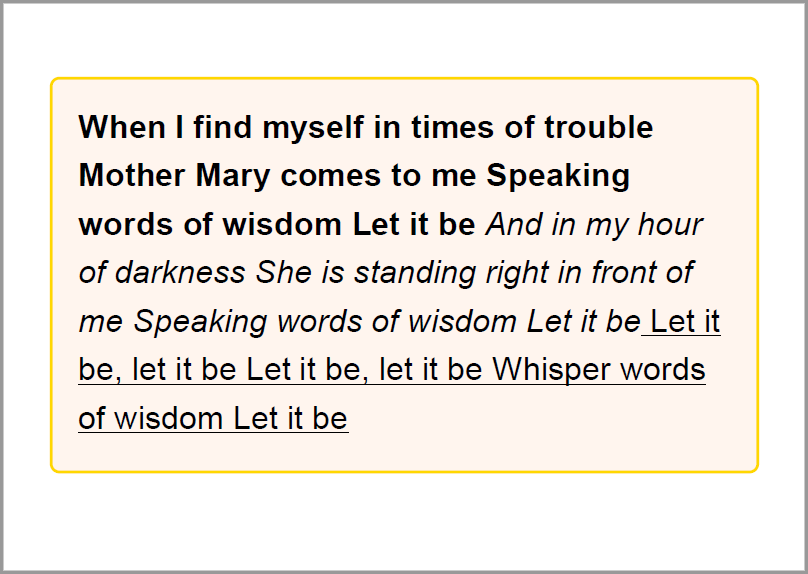
外部リンク
#input
from reportlab.pdfgen import canvas
from reportlab.lib.pagesizes import A4, portrait, landscape
from reportlab.pdfbase import pdfmetrics
from reportlab.pdfbase.cidfonts import UnicodeCIDFont
from reportlab.lib.units import mm
import os
from reportlab.lib.colors import seashell, gold, red, blue, green
from reportlab.platypus import Paragraph, Spacer, PageBreak, FrameBreak, SimpleDocTemplate
from reportlab.lib.styles import ParagraphStyle, ParagraphStyle
from reportlab.lib.styles import getSampleStyleSheet
from reportlab.lib.enums import TA_JUSTIFY, TA_RIGHT, TA_CENTER, TA_LEFT
# A4(横)の新規PDFファイルを作成
p = SimpleDocTemplate("sample.pdf", pagesize=landscape(A4))
# スタイルの指定
styles = getSampleStyleSheet()
my_style = styles['Normal']
my_style.fontSize = 12*mm
my_style.leading = 18*mm
my_style.backColor = seashell
my_style.borderColor = gold
my_style.borderPadding = (10*mm, 10*mm, 10*mm) # 上、左右、下のPadding
my_style.borderRadius = 3*mm
my_style.borderWidth = 1*mm
story = [Spacer(1, 10*mm)]
# テキストの挿入
story.append( Paragraph('<a href="https://assam-blog.com/" color="blue">When I find myself in times of trouble Mother Mary comes to me Speaking words of wisdom Let it be</a>'
+'<a name="sample"/> <font color="green"> And in my hour of darkness She is standing right in front of me Speaking words of wisdom Let it be</font>'
+'<link href="https://assam-blog.com/" color="blue" fontName="Times-Bold"> Let it be, let it be Let it be, let it be Whisper words of wisdom Let it be</link>', my_style))
story.append( Spacer(1, 3 * mm) )
p.build(story)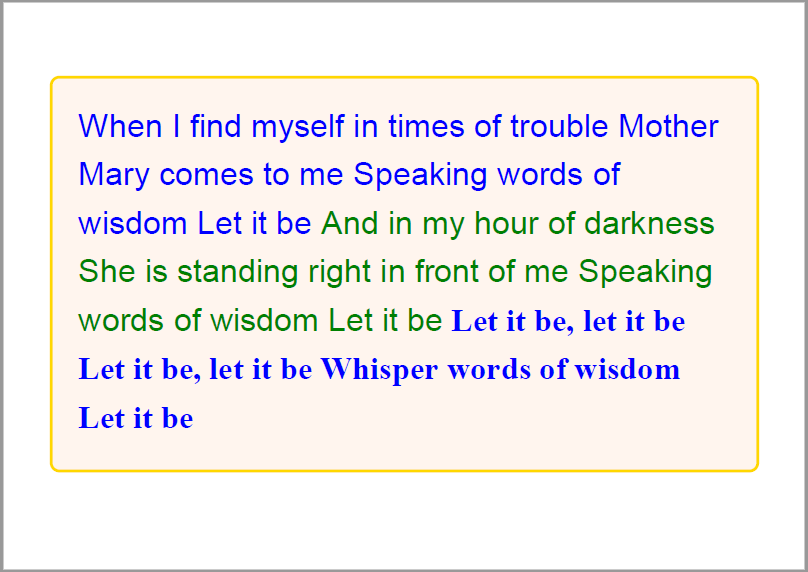
強調・取り消し線
#input
from reportlab.pdfgen import canvas
from reportlab.lib.pagesizes import A4, portrait, landscape
from reportlab.pdfbase import pdfmetrics
from reportlab.pdfbase.cidfonts import UnicodeCIDFont
from reportlab.lib.units import mm
import os
from reportlab.lib.colors import seashell, gold, red, blue, green
from reportlab.platypus import Paragraph, Spacer, PageBreak, FrameBreak, SimpleDocTemplate
from reportlab.lib.styles import ParagraphStyle, ParagraphStyle
from reportlab.lib.styles import getSampleStyleSheet
from reportlab.lib.enums import TA_JUSTIFY, TA_RIGHT, TA_CENTER, TA_LEFT
# A4(横)の新規PDFファイルを作成
p = SimpleDocTemplate("sample.pdf", pagesize=landscape(A4))
# スタイルの指定
styles = getSampleStyleSheet()
my_style = styles['Normal']
my_style.fontSize = 12*mm
my_style.leading = 18*mm
my_style.backColor = seashell
my_style.borderColor = gold
my_style.borderPadding = (10*mm, 10*mm, 10*mm) # 上、左右、下のPadding
my_style.borderRadius = 3*mm
my_style.borderWidth = 1*mm
story = [Spacer(1, 10*mm)]
# テキストの挿入
story.append( Paragraph('<strong>When I find myself in times of trouble Mother Mary comes to me Speaking words of wisdom Let it be</strong>'
+'<strike> And in my hour of darkness She is standing right in front of me Speaking words of wisdom Let it be</strike>'
+'<strong> Let it be, let it be Let it be, let it be Whisper words of wisdom Let it be</strong>', my_style))
story.append( Spacer(1, 3 * mm) )
p.build(story)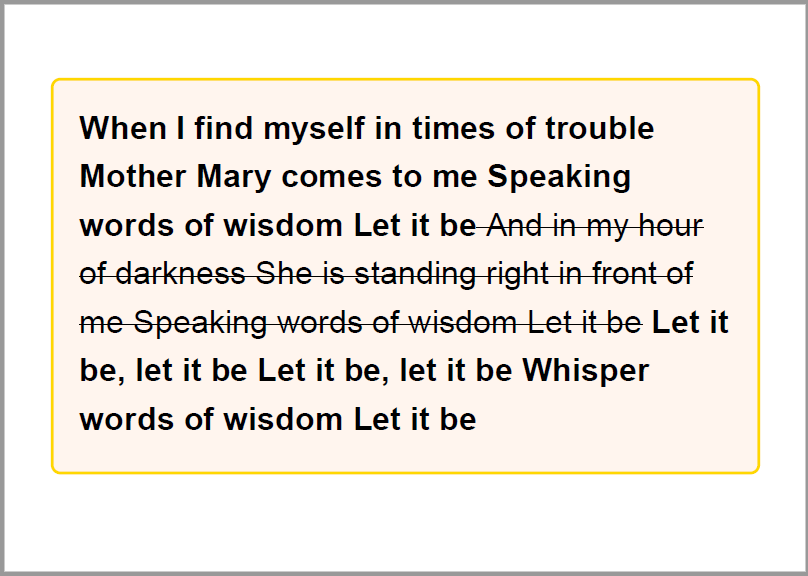
まとめ
この記事では、ReportLabによる、マークアップタグを使用したテキストの挿入方法について、ご説明しました。
本記事を参考に、ぜひ試してみて下さい。
参考
Python学習用おすすめ教材
Pythonの基本を学びたい方向け
統計学基礎を学びたい方向け
Pythonの統計解析を学びたい方向け
おすすめプログラミングスクール
Pythonをはじめ、プログラミングを学ぶなら、TechAcademy(テックアカデミー)がおすすめです。
私も入っていますが、好きな時間に気軽にオンラインで学べますので、何より楽しいです。
現役エンジニアからマンツーマンで学べるので、一人では中々続かない人にも、向いていると思います。
無料体験ができますので、まずは試してみてください!


